| Frequently asked questions |
Click the question or ![]() icon to see the answer to a question.
icon to see the answer to a question.
General
The default security level set for the Internet zone by the Internet Explorer complies with our requirements. If you are using a security setting higher than Medium for the Internet zone you may have problems connecting to or viewing pages on this Site and others.
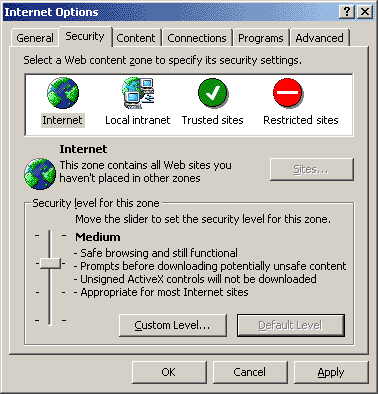
Notes
For more help view the Program overview topic on Program Settings
Note:
Attempting to login via http://www.iapshop.com will not connect you to your eStore.
Login user names and passwords are case-sensitive, so you must be sure to type exactly the same combination of upper and lower case characters as you did when you initially entered them.
If you incorrectly enter your user name or password, you may get the following error message:
The username or password was not found in our records. Try entering the info again, or retrieve your Secret Question for log in assistance. [Log001]
For more help view the How to ~ Basics topic on How to log in and out.
Each time you access your eStore's Log in page your computer is checked for specific software and hardware. The software and hardware criteria must be met before you are allowed to log in.
Click here to View all software and hardware requirements.Why should I logout? Can't I simply leave the site to end my shopping session?
If you logged into the eStore, be sure to logout at the end of your shopping session. Logging out secures personal information by closing your account and preventing unauthorized access from your personal computer.
For more help view the topic on How to log in and out
eStore
Who should I contact if I am having a problem with the eStore?
Why does the Send Order button cause a pick ticket to print instead of an invoice at times?
Reasons sending an order may result in a pick ticket instead of a point of sale (pos) ticket:
5M-AVL-Unknown, which indicates part availability is unknown therefore a pick ticket was generated to allow the store to take ownership of the actual order. Availability will remain unknown until after the order is sent and a confirmation number is returned from the store's network.5M-NRP.5M-Locate.What do the icons on the parts list page mean?
If my browser isn't responding or I get a page with no content what can I do?
Sometimes an ISP drops a customer from the Internet or an internet session stops working properly. Clicking the Refresh  button on the toolbar of the browser (pictured below) or exiting the browser and starting a new Internet Explorer will generally fix the problem. If indeed the session was interrupted you will be asked to login but all of your data should be saved and available after your login.
button on the toolbar of the browser (pictured below) or exiting the browser and starting a new Internet Explorer will generally fix the problem. If indeed the session was interrupted you will be asked to login but all of your data should be saved and available after your login.
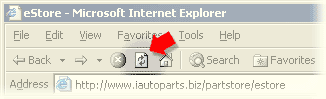
Why does my parts lookup return empty?
If you are using Internet security software some settings may conflict with the transfer of information. For instance, the Privacy Control featured in the Norton Internet Security software has a setting that interferes with the parts list information that the eStore returns. In this case you would need to configure the Privacy Control to disable "Browser Privacy":
It's a known conflict stated in Norton's Help: Browser Privacy prevents Web sites from learning the type of browser that you are using, the Web site that you last visited, and other information about your browsing habits. Some Web sites that depend on JavaScript may not work correctly if they cannot identify the type of browser that you are using. Because eStore is JavaScript based there are several areas Norton's Privacy Control would affect.
Disable Norton's "Enable Browser Privacy" setting
Note:
Depending on the version of Norton software you have the screens and interactions may vary.
Browser
What version of the Internet Explorer browser is required?
This Site requires Microsoft Internet Explorer browser version 6.0 or more recent versions of the IE browser. Click here to View all software and hardware requirements.
NOTICE TO WINDOWS 95 USERS
Internet Explorer 6.0 requires Windows 98 SE or later. If you are currently on Windows 95, we recommend updating your operating system and installing the most current version of Internet Explorer.
What should be my browser settings?
Please review the following suggestions. Adjusting your internet options to the settings described below will provide an optimal eStore operating environment.
Set pages to automatically load and allocate at least 10 MB of space for temporary internet files
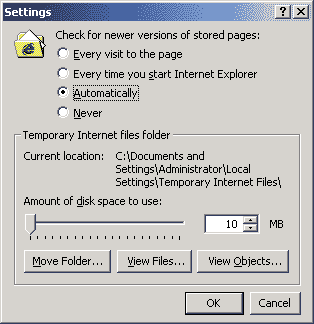
Set security level to Medium for the Internet zone
The default security level set for the Internet zone by the Internet Explorer complies with our requirements. If you are using a security setting higher than Medium for the Internet zone you may have problems connecting to or viewing pages on this Site and others.
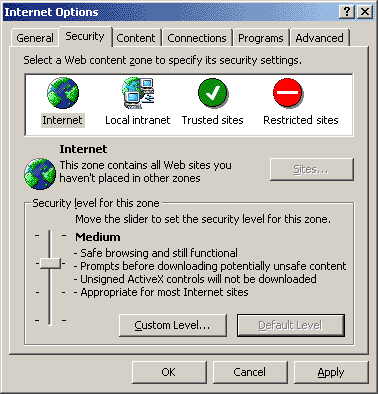
Notes
Set your home page to the eStore's log in page
Your home page is the page that appears every time you open Internet Explorer. If this computer will be used to access the estore frequently then we suggest making the eStore log in page your homepage.
Note
Reset Internet Explorer Web settings if another browser is installed
If you installed another Web browser after installing Internet Explorer and Internet Tools, some of your Internet Explorer settings may have changed. You can reset your Internet Explorer settings to their original defaults, including your home page and search pages, and choice of default browser, without changing your other browser's settings.
Operating System
How do I know if I am running Windows 98 Second Edition?
To find your Windows version
Supported Windows Operating Systems
| Release | Version | File dates |
|---|---|---|
| Windows 98 Second Edition | 4.10.2222 | 04/23/1999 |
| Windows Me | 4.90.3000 | 06/08/2000 |
| Windows 2000 | 5.0.2191.1 | 11/30/1999-12/07/1999 |
| Windows 2000 SP1 | 5.0.2195.1600 | 07/21/2000 |
| Windows 2000 SP2 | 5.0.2195.2778 | 05/04/2001 |
| Windows 2000 SP3 | 5.0.2195.5400 | 07/22/2002 |
| Windows XP | 5.1.2600.0 | 08/17/2001 |
| Windows XP SP1 | 5.1.2600.1106 | 08/29/2002 |
| Windows Vista |
If the 4 digit suffix number of your Windows version is greater than the one listed here this indicates that the file is a newer version than the file that had been originally included with that version of Windows. A newer version is usually the result of a hotfix pushed out by Microsoft.

